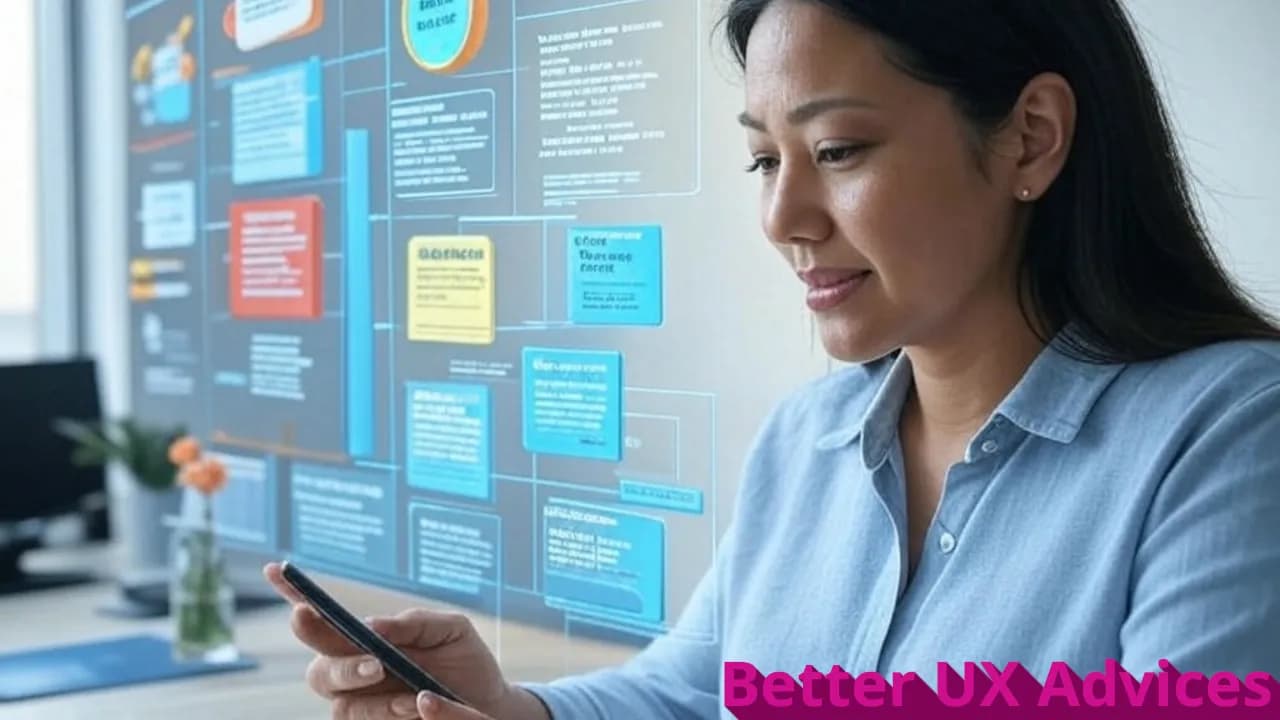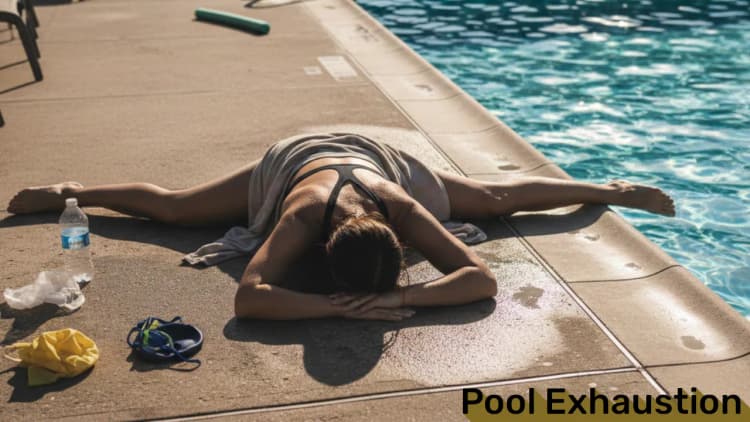Users, including me, are lazy. They want maximum value with minimum effort. As designers and developers, our job is to make apps and websites intuitive, efficient, and delightful. Small tweaks can transform a clunky interface into a seamless experience that keeps users coming back.
In this article, I’ll share simple, actionable touches to elevate your user experience (UX). Whether you’re building a website, app, or e-commerce platform, these tips will help you reduce friction and boost usability.
1. Use Default Values
Defaults save users time and effort. They guide decisions without forcing unnecessary clicks or inputs. Here’s how to use them effectively:
- Set logical defaults: For example, make “in stock” the default for a product dropdown. Nobody wants to choose an unpurchasable option.
- Autofill known data: If a user is logged in, prefill fields like name or address from their profile.
- Promote key features: If you’re highlighting a premium plan, consider making it the default selection (but allow easy changes).
Example:
Why it works: Defaults reduce decision fatigue, speeding up tasks like form submissions or purchases.
2. Spread Combobox Options
Dropdowns with few options can feel cumbersome. If you have a combobox with, say, five choices, consider displaying them as buttons instead. This makes options visible instantly, eliminating extra clicks.
- When to use: Ideal for short lists like ratings, moods, periods, categories.
- Keep it clean: Ensure buttons are styled clearly to avoid clutter.
Example:
Dropdown (less intuitive):
Buttons (better UX):
Why it works: Visible options feel more interactive and reduce the steps needed to make a choice, improving website usability.
3. Hide Unnecessary Fields
Clutter overwhelms users. If content isn’t immediately relevant, hide it until needed. Collapsible sections, like FAQs or advanced settings, keep interfaces tidy.
- Use accordions for FAQs: Show summaries and let users expand for details.
- Simplify forms: Reveal optional fields only when relevant (e.g., “Add another address”).
- Progressive disclosure: Introduce complexity gradually to avoid intimidating users.
Example:
Can I get a refund?
No, absolutely not.
What if I beg you?
After thinking for 10 seconds, I’ll say no.
Why it works: Hiding non-essential content reduces cognitive load, making your app or website feel cleaner and more focused.
4. Use Keyboard Shortcuts
Keyboard shortcuts speed up navigation for power users. They’re especially useful for repetitive tasks like browsing or editing.
-
Borrow familiar patterns: For example,
jandkfor scrolling over contents as on Vim orCtrl + Sfor saving. -
Make them discoverable: Show a tooltip or cheat sheet (e.g., press
?to view shortcuts). - Don’t overwhelm: Limit shortcuts to common actions.
Example: On X, you can navigate posts with j (down) and k (up), like a post with l, message with m, or create a new post with n.
Why it works: Shortcuts make navigation feel snappy, especially for frequent users, enhancing UX design.
5. Stick to Universal Behaviors
Don’t reinvent the wheel. Users expect familiar behaviors across websites and apps. Breaking conventions can confuse them.
-
Follow platform standards: Use
Ctrl + K(orCmd + Kon macOS) for search, as it’s a common shortcut. - Mimic popular apps: If most e-commerce sites show a cart icon in the top-right, place yours there too.
- Test for clarity: If you must innovate, ensure new behaviors are intuitive.
Example:
Why it works: Familiar patterns let users rely on muscle memory, making your interface instantly intuitive.
6. True Redirects
Redirects should feel logical. After completing an action, take users where they expect to go—not a random page.
- Post-action redirects: After updating a profile, redirect to the profile page. After a purchase, show the receipt or order summary.
- Clear feedback: Pair redirects with a success message (e.g., “Profile updated!”).
- Avoid dead ends: Don’t leave users wondering what to do next.
Why it works: Predictable redirects reinforce trust and keep users oriented, improving user experience.
7. Drag and Drop
Drag-and-drop feels natural and engaging. It’s underused but powerful for tasks like sorting, organizing, or adding items.
- Use for intuitive actions: E.g., drag to add to cart, reorder playlists, or swipe to like/dislike (like Tinder).
- Support touch and mouse: Ensure it works on mobile and desktop.
- Provide feedback: Highlight drop zones or show a confirmation after dropping.
Why it works: Gestures mimic real-world actions, making interactions fun and efficient, especially for mobile UX.
8. Bulk Actions
Repetitive tasks frustrate users. Bulk actions let them handle multiple items at once, saving time and clicks.
- Enable selection: Add checkboxes for selecting multiple items.
- Offer clear options: E.g., “Delete all,” “Move to folder,” or “Archive.”
- Confirm risky actions: Prompt before deleting to prevent mistakes.
Why it works: Bulk actions streamline workflows, making your app feel powerful and user-friendly.
9. Optimize for Mobile
Mobile users expect fast, touch-friendly interfaces. Small tweaks can make your design shine on smaller screens.
- Increase touch targets: Ensure buttons and links are at least 44x44 pixels for easy tapping.
- Simplify navigation: Use hamburger menus or bottom tabs for quick access. (If possible, use only bottom tabs. Hamburger menus are hard to reach on mobile.)
- Test performance: Compress images and minimize scripts to speed up load times.
Why it works: Mobile optimization ensures accessibility and keeps users engaged, critical for modern UX design.
10. Add Visual Feedback
Users need to know their actions worked. Visual cues like animations or color changes confirm interactions instantly.
- Highlight active states: Change button colors on click or hover.
- Show loading indicators: Display spinners during data fetching.
- Celebrate success: Add subtle animations (e.g., a checkmark) after form submissions.
Example:
Why it works: Feedback reassures users, reducing confusion and enhancing trust in your interface.
Conclusion
Great UX doesn’t require a complete overhaul—just thoughtful tweaks. By using defaults, sticking to familiar patterns, and adding features like drag-and-drop or bulk actions, you can make your app or website feel effortless. Test these changes with real users to ensure they hit the mark, and keep iterating based on feedback.
Ready to level up your UX? Start with one or two of these tips and watch how small changes make a big impact.
Album of the day: