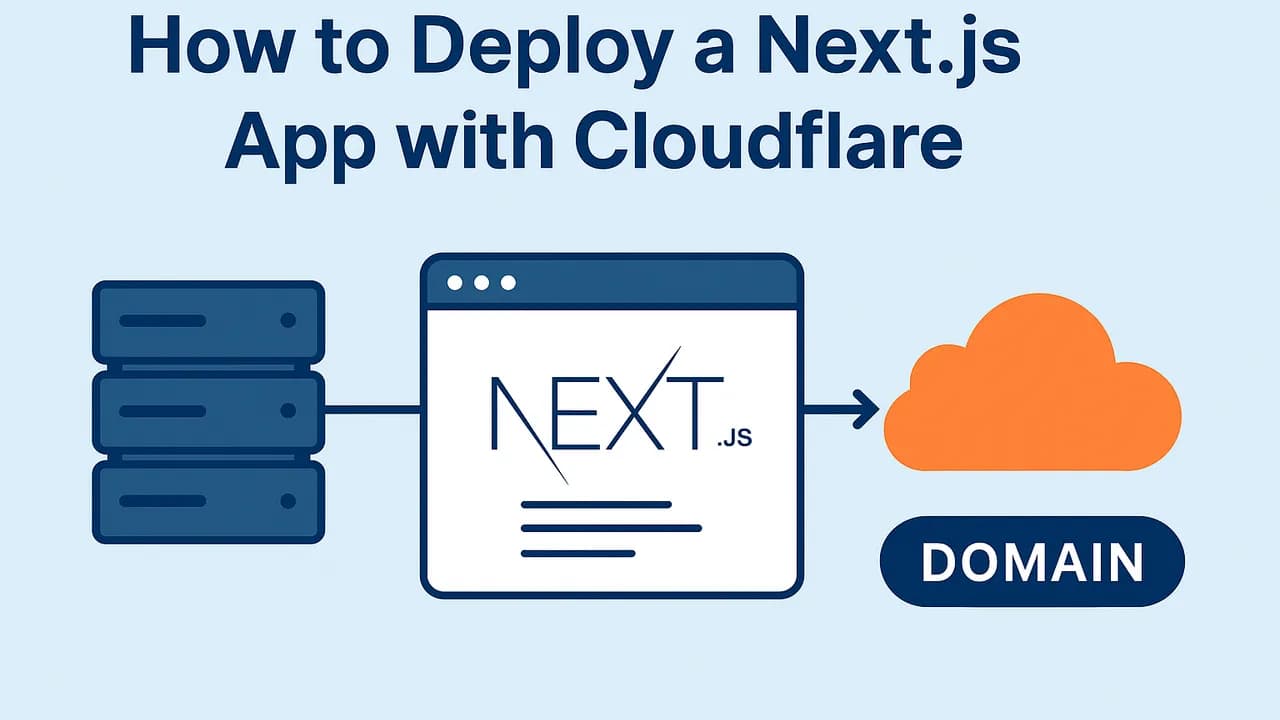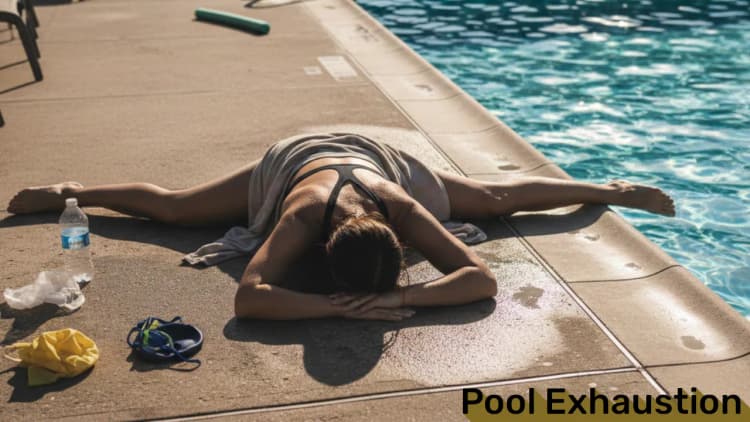Deploying a Next.js application to a server and connecting it to a domain using Cloudflare is straightforward. This guide ensures your app is live, secure with free HTTPS SSL/TLS, and optimized. Follow these steps to deploy globally.
Prerequisites
- A server with SSH access
- A Next.js project in a Git repository (e.g., GitHub)
- A domain name (optional: buy via Cloudflare)
- A Cloudflare account
Step 1: Connect to Your Server via SSH
Access your server.
bashssh -p [PORT] user@server
Step 2: Clone Your Project
Clone your repository.
bashgit clone [REPO_ADDRESS]
# Example: git clone https://github.com/Elagoht/ninitarch.git
Or with GitHub CLI:
bashgh repo clone [USER]/[REPO]
# Example: gh repo clone Elagoht/ninitarch
Step 3: Navigate to Your Project Directory
Change directory.
bashcd [YOUR_PROJECT]
# Example: cd ninitarch
Step 4: Build Your Next.js Project
Install and build.
bashnpm install
npm run build
Step 5: Keep Your App Running with Screen
Install screen if needed:
bashapt install screen
# Use dnf, pacman, or zypper per distribution
Create a session:
bashscreen -S [PROJECT_ALIAS]
# Example: screen -S ninitarch
Step 6: Start Your App
Run on a port (e.g., 3234).
bashnpm run start -- -p 3234
Access at http://[YOUR_SERVER_IP]:3234. Detach with Ctrl+A, Ctrl+D.
Step 7: Set Up Your Domain with Cloudflare
Purchase a domain if needed. Connect to Cloudflare by updating nameservers. Cloudflare provides free HTTPS SSL/TLS for secure connections.
Step 8: Create a Cloudflare Tunnel
- Log in at dash.cloudflare.com.
-
Press
Ctrl+K, typetunnels, go to Zero Trust | Network | Tunnels. -
Click Create Tunnel, select Cloudflared, name it (e.g.,
ninitarch). -
Choose Docker, copy the command with token (keep private):
bashdocker run cloudflare/cloudflared:latest tunnel --no-autoupdate run --token eyJh...
-
Modify to:
bashdocker run -d --restart=always --network=host cloudflare/cloudflared:latest tunnel --no-autoupdate run --token eyJh...
- Run it for an ID output.
Step 9: Connect the Tunnel to Your App
- Go to Published application routes.
- Click Add a published application route.
-
Add subdomain (e.g.,
ninitarch) and domain (e.g.,furkanbaytekin.dev). -
Select HTTP, enter
localhost:3234. - Save.
Step 10: Verify Your Deployment
Your app is live at https://[SUBDOMAIN].[YOUR_DOMAIN] with free HTTPS SSL/TLS from Cloudflare. Propagation may take 48 hours.
Why Use Cloudflare?
Cloudflare offers free HTTPS SSL/TLS for security, DDoS protection, caching, and tunneling, enhancing your Next.js app’s performance and safety.
Conclusion
You’ve deployed a Next.js app with free HTTPS SSL/TLS via Cloudflare, ensuring secure, global access. Explore Cloudflare’s settings for more optimization.
Song of the day: