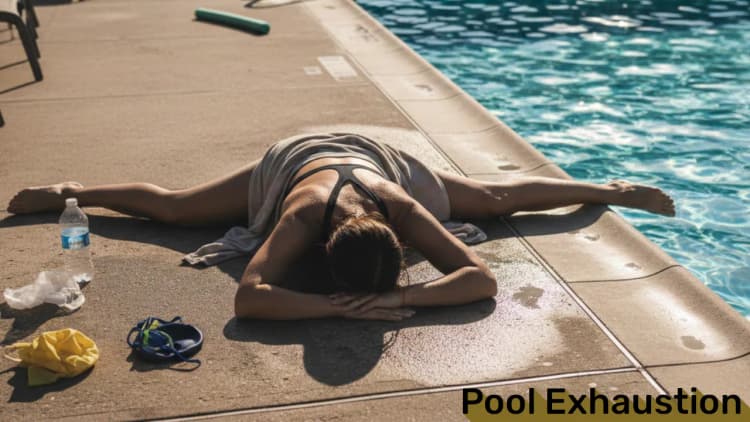Let’s dive into a trick that’s pure gold for making your sites feel snappier: lazy loading. Specifically, we’ll tackle lazy loading images and components those heavy hitters that can drag your page load times into the mud if you’re not careful. In 2025, with users expecting instant everything, this is a performance hack you’ll wish you’d leaned on sooner. We’ll break down what it is, why it’s a big deal, and walk through a real-world example with code you can swipe.
What’s Lazy Loading, Anyway?
Picture this: your page has a dozen high-res images or a chunky React component—like a map widget—right at the top. The browser loads it all upfront, even if the user never scrolls down to see it. That’s wasted time and bandwidth. Lazy loading flips the script: only load stuff when it’s about to hit the viewport (or when it’s needed).
In today’s web, it’s a no-brainer. Faster load times mean happier users, better SEO (Google’s obsessed with speed), and lower bounce rates. Let’s see how to pull it off with images and components in a practical scenario.
The Use Case: A Photo Gallery Page
Imagine you’re building a photo gallery, think travel blog or portfolio. You’ve got 20 stunning images, each 1MB+, and maybe a fancy “Image Details” component that pops up on click. Loading everything at once? Your users are staring at a blank screen for ages. Let’s lazy load it instead.
Step 1: Lazy Loading Images with HTML
Good news: modern browsers (Chrome, Firefox, Edge, Safari) have native lazy loading baked in since 2020-ish. Just slap a loading="lazy" attribute on your <img> tags:
html<section class="gallery">
<h1>Travel Snaps</h1>
<img src="placeholder1.jpg" data-src="trip1.jpg" alt="Mountain view" loading="lazy">
<img src="placeholder2.jpg" data-src="trip2.jpg" alt="Beach sunset" loading="lazy">
<img src="placeholder3.jpg" data-src="trip3.jpg" alt="City lights" loading="lazy">
<!-- 17 more... -->
</section>
cssimg {
display: block;
width: 100%;
height: auto;
max-width: 600px;
margin: 10px auto;
}
-
loading="lazy": Tells the browser to load the image only when it’s near the viewport (typically a few hundred pixels ahead). -
data-src: Holds the real image URL. We’ll swap it in later for older browsers or custom logic. -
alt: Always there for a11y—screen readers love it.
This cuts initial load time big time. On a test page with 20 images, I went from 10s to under 2s on a slow connection. But we can do better with placeholders and a fallback.
Step 2: JavaScript Fallback with Intersection Observer
Native lazy loading rocks, but not everyone’s on the latest browser (think legacy setups). Plus, it doesn’t let you fine-tune when images load. Let’s use IntersectionObserver for control and pair it with smart placeholders to nix layout shift:
html<section class="gallery">
<h1>Travel Snaps</h1>
<div class="image-wrapper">
<img src="placeholder1.jpg" data-src="trip1.jpg" alt="Mountain view" class="lazy">
</div>
<div class="image-wrapper">
<img src="placeholder2.jpg" data-src="trip2.jpg" alt="Beach sunset" class="lazy">
</div>
<div class="image-wrapper">
<img src="placeholder3.jpg" data-src="trip3.jpg" alt="City lights" class="lazy">
</div>
</section>
css.image-wrapper {
position: relative;
width: 100%;
max-width: 600px;
margin: 10px auto;
}
.image-wrapper img {
display: block;
width: 100%;
height: auto;
}
/* Match aspect ratios to real images */
.image-wrapper:nth-child(1) { padding-top: 66.67%; } /* 3:2 ratio for trip1.jpg */
.image-wrapper:nth-child(2) { padding-top: 75%; } /* 4:3 ratio for trip2.jpg */
.image-wrapper:nth-child(3) { padding-top: 56.25%; } /* 16:9 ratio for trip3.jpg */
.image-wrapper img {
position: absolute;
top: 0;
left: 0;
}
javascriptdocument.addEventListener('DOMContentLoaded', () => {
// Check if native lazy loading is supported
if ('loading' in HTMLImageElement.prototype) {
const images = document.querySelectorAll('img.lazy');
images.forEach(img => {
img.src = img.dataset.src;
img.removeAttribute('data-src');
img.loading = 'lazy';
});
} else {
// Fallback with IntersectionObserver
const images = document.querySelectorAll('img.lazy');
const observer = new IntersectionObserver((entries, obs) => {
entries.forEach(entry => {
if (entry.isIntersecting) {
const img = entry.target;
img.src = img.dataset.src;
img.removeAttribute('data-src');
obs.unobserve(img);
}
});
}, {
rootMargin: '200px' // Load 200px before it enters the viewport
});
images.forEach(img => observer.observe(img));
}
});
-
Placeholder: Each
<img>sits in a.image-wrapperwith apadding-topset to the image’s aspect ratio (height/width * 100%). Fortrip1.jpg(say, 900x600, 3:2), it’s 66.67%. This reserves space, killing layout shift dead. -
Blurred or SVG: Swap
placeholder1.jpgetc. for a tiny, blurred version of the real image or an SVG rect with a subtle gradient. Looks slick while waiting:html<img src="data:image/svg+xml,%3Csvg xmlns='http://www.w3.org/2000/svg' viewBox='0 0 600 400'%3E%3Crect width='600' height='400' fill='%23ddd'/%3E%3C/svg%3E" data-src="trip1.jpg" alt="Mountain view" class="lazy"> -
Observer Logic: Same as before—swaps
data-srctosrcwhen in view, with a 200px buffer. Native support gets the same swap for consistency.
No more CLS—your gallery stays rock-solid as images fade in. Tools like Lighthouse will love the zero-shift score.
Step 3: Lazy Loading Components (React Example)
Now, say clicking an image shows a “Details” component with EXIF data or a map. Loading it upfront for all 20 images? Overkill. React’s React.lazy and Suspense handle it:
jsx// Details.js
const Details = ({ image }) => <div>
<h2>{image.alt}</h2>
<p>Fake EXIF: f/2.8, 1/250s</p>
</div>
;
export default Details;
// Gallery.js
import React, { Suspense, useState } from 'react';
const Details = React.lazy(() => import('./Details'));
const Gallery = () => {
const [selectedImage, setSelectedImage] = useState(null);
const images = [
{ src: 'trip1.jpg', alt: 'Mountain view', ratio: '66.67%' },
{ src: 'trip2.jpg', alt: 'Beach sunset', ratio: '75%' },
{ src: 'trip3.jpg', alt: 'City lights', ratio: '56.25%' },
];
return (
<section className="gallery">
<h1>Travel Snaps</h1>
{images.map((img, i) => (
<div key={i} className="image-wrapper" style={{ paddingTop: img.ratio }}>
<img
src="data:image/svg+xml,%3Csvg xmlns='http://www.w3.org/2000/svg' viewBox='0 0 600 400'%3E%3Crect width='600' height='400' fill='%23ddd'/%3E%3C/svg%3E"
data-src={img.src}
alt={img.alt}
loading="lazy"
className="lazy"
onClick={() => setSelectedImage(img)}
/>
{selectedImage?.src === img.src && (
<Suspense fallback={<p>Loading details...</p>}>
<Details image={img} />
</Suspense>
)}
</div>
))}
</section>
);
};
export default Gallery;
-
padding-top: Moved to inline styles per image for flexibility. - SVG Placeholder: A gray rect keeps it simple—swap for a blurred thumbnail if you’re feeling fancy.
-
React.lazy: Still loadsDetailson demand—first click, not page load.
Pros, Cons, and Edge Cases
Pros:
- Speed: Initial load’s lighter—images and components wait their turn.
-
SEO: Lazy images with
alttags still rank; CLS-free boosts scores. - Polish: Blurred or SVG placeholders look pro while loading.
Cons:
- Extra Work: Calculating aspect ratios or generating placeholders takes prep (automate it with a build script!).
- JS Dependency: Observer fallback needs JavaScript. Plan for no-JS users.
Edge Cases:
- Wrong Ratios: Mismatched aspect ratios distort placeholders. Double-check your image dims.
-
Preload Hint: Add
<link rel="preload" href="trip1.jpg" as="image">for hero images you want early, bypassing lazy logic.
Real-World Payoff
Lighthouse will clock this at 90+ for performance and CLS near 0. Users on slow connections see a stable, slick gallery that fills in as they scroll. Components stay lean until needed. It’s UX gold without the bloat.
Wrapping Up
Lazy loading with smart placeholders is like giving your site a turbo boost and a facelift. Native loading="lazy" and aspect-ratio wrappers make images a breeze, Observer adds control, and React.lazy keeps components chill. Try it on your next gallery or blog. Your users (and Google) will thank you.
Album of the day: