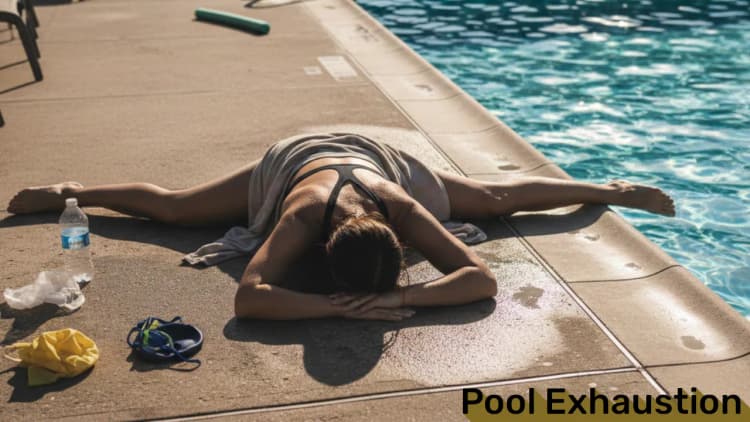Linux is renowned for its robust permission and file management system. Beyond standard file permissions, Linux provides extended file attributes that allow users to fine-tune the behavior and security of files. These attributes can make files immutable (undeletable and unmodifiable), append-only, and more. In this blog post, we’ll dive into these attributes, their uses, and how to make a file undeletable and unmodifiable using the chattr command and verify it with lsattr.
What Are File Attributes?
File attributes in Linux are metadata settings that control how the kernel interacts with files. Unlike standard permissions (read, write, execute), these attributes apply special constraints or behaviors to files and directories.
Key Attributes
Here’s a breakdown of all available attributes, explained in detail:
-
a(Append-Only): Restricts a file to only allow appending data. Existing content cannot be modified or removed, making it useful for log files to ensure data integrity. -
A(No Atime Updates): Prevents the file’s last access time from being updated when accessed. This can improve performance by reducing unnecessary disk writes, particularly useful for files read frequently. -
c(Compressed): Automatically compresses the file’s content on disk and decompresses it when read. Saves disk space but may reduce performance for frequent access. -
d(No Dump): Excludes the file from being backed up by thedumpcommand. Ideal for temporary files that don’t need backups. -
D(Synchronous Directory Updates): Forces synchronous updates to directories whenever changes are made, ensuring data consistency at the cost of performance. -
e(Extent Format): Indicates that the file uses extent-based storage for better disk allocation and performance. This attribute is set automatically by the filesystem when applicable. -
i(Immutable): Prevents any modification to the file. It cannot be edited, deleted, or renamed, providing strong protection for critical files. -
j(Data Journaling): Ensures all file data is committed to the journal before being written to the main filesystem. Improves data integrity on systems with journaling filesystems. -
s(Secure Deletion): When deleted, the file’s data blocks are overwritten with zeroes, making data recovery impossible. Useful for securely handling sensitive information. -
t(No Tail-Merging): Disables tail-packing optimization, ensuring the file’s last partial block remains separate. Helps preserve data alignment in certain cases. Tail-merging is a technique used by the filesystem to optimize space usage by merging partial blocks of data into full blocks. -
T(Top Directory): Flags a directory as the top-level in a hierarchy, potentially optimizing its access patterns. -
u(Undelete): Marks the file so it can potentially be recovered after deletion. Effectiveness depends on the filesystem’s support for this feature. -
X(Direct Access): Advises the filesystem to allow direct I/O operations, bypassing the cache. Useful for applications requiring precise data handling. -
Z(Compressed Dirty File): Indicates the file is both compressed and dirty, meaning changes to its content require compression updates. Managed internally by the filesystem.
Each attribute provides unique functionality to enhance security, performance, or usability. Understanding these attributes empowers users to optimize their system’s file management effectively.
Viewing File Attributes
To view a file’s attributes, use the lsattr command:
bashlsattr filename
For example, if you have a file named example.txt, running lsattr example.txt might output:
-------------e---- example.txt
The e indicates the file is extent-based.
Modifying File Attributes
To modify file attributes, use the chattr command. This tool allows you to add (+), remove (-), or set (=) attributes.
Syntax
bashchattr [options] [operator][attribute] filename
-
Operator:
+to add,-to remove, and=to set. -
Attribute: The attribute you want to modify (e.g.,
i,a).
Example: Making a File Undeletable and Unmodifiable
- Create a test file:
bashecho "This is a test file" > testfile.txt
- Add the immutable attribute:
bashchattr +i testfile.txt
- Verify the attribute:
bashlsattr testfile.txt
Output:
----i--------e---- testfile.txt
- Try to delete or modify the file:
bashrm testfile.txt
You’ll see an error:
rm: cannot remove 'testfile.txt': Operation not permitted
Even if you run this command with root user, you will get the same error. This is because the file is immutable.
To make the file modifiable and deletable again, remove the immutable attribute:
bashchattr -i testfile.txt
Now you can delete the file:
bashrm testfile.txt
A Practical Example: Logging
You can use the append-only attribute to create a log file that is immutable and append-only. This is useful for creating a log file that is immutable and append-only.
bashchattr +a logfile.txt
Now you can append to the file:
bashecho "This is a test log" >> logfile.txt
If you try to modify the file, you will get an error:
bashecho "This is a test log" > logfile.txt
You will get an error:
bashecho: write error: Operation not permitted
In this way, you can safely create a log file that you don’t worry about being modified or overwritten.
Conclusion
Linux file attributes provide powerful controls over file behavior and security. Using chattr, you can make files immutable, append-only, or restrict their behavior in other ways. The lsattr command is your go-to tool for verifying these attributes. By understanding and leveraging these tools, you can better secure sensitive files and fine-tune your system.
Try experimenting with these attributes, but remember: with great power comes great responsibility! Misusing attributes can lock you out of your own files.