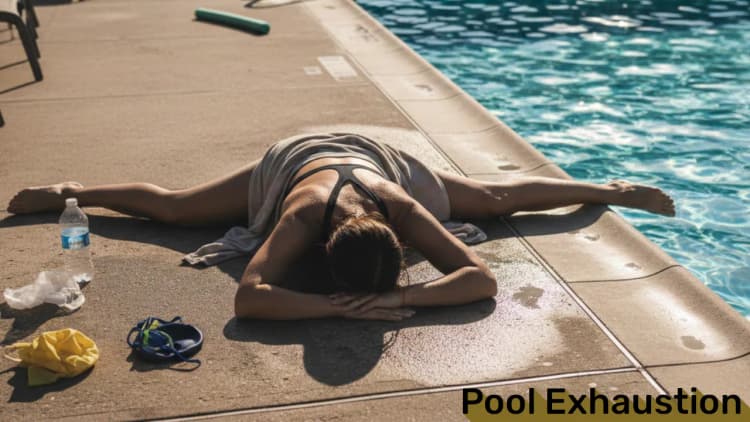When building interactive web applications, handling user input efficiently is key to a smooth experience. Whether it’s a search bar, a live form validator, or a real-time filter, triggering functions on every keystroke can bog down performance with unnecessary calls. Enter debouncing—a technique that delays function execution until the user pauses, saving resources and improving responsiveness. In this post, we’ll explore debouncing with practical examples in plain JavaScript and React, showing how it applies to more than just autocomplete.
What is Debouncing?
Debouncing limits how often a function runs by waiting for a specified delay after the last input event. Imagine a user typing in a search field: instead of firing an API call with every letter, debouncing waits (say, 500ms) until they stop typing. It’s a simple yet powerful way to optimize performance, and it’s not just for search—it’s great for form validation, scroll events, resizing, and more.
Let’s see it in action with two implementations: one in vanilla JavaScript and one in React with a custom useDebounce hook.
Plain JavaScript: Debouncing in Action
Here’s a lightweight example using plain JavaScript. This could power a search input, a live filter, or even a dynamic form field.
Code Example
html<!DOCTYPE html>
<html>
<head>
<title>Debouncing Demo</title>
</head>
<body>
<input type="text" id="inputField" placeholder="Type something...">
<div id="output"></div>
<script>
// Debounce function
function debounce(func, delay) {
let timeoutId;
return function (...args) {
clearTimeout(timeoutId);
timeoutId = setTimeout(() => func.apply(this, args), delay);
};
}
// Process input (could be search, validation, etc.)
function processInput(value) {
console.log(`Processing: ${value}`);
const outputDiv = document.getElementById('output');
outputDiv.innerHTML = `Processed: ${value}`;
// Could be an API call, validation check, or filter logic
}
// Debounced processing function
const debouncedProcess = debounce(processInput, 500);
// Event listener
const input = document.getElementById('inputField');
input.addEventListener('input', (e) => {
const value = e.target.value;
if (value.length > 0) {
debouncedProcess(value);
} else {
document.getElementById('output').innerHTML = '';
}
});
</script>
</body>
</html>
You can try this on an online editor or on your local machine.
How It Works
-
Debounce Utility: The
debouncefunction wraps any function (here,processInput) and delays its execution by 500ms. Each new keystroke resets the timer. -
Flexible Use:
processInputcould fetch search results, validate a password, or filter a list—debouncing works for all. - Output: Updates the DOM only after the user pauses, mimicking real-world scenarios like API responses.
This is perfect for small projects or when you need a quick, framework-free solution.
React: Debouncing with a Custom useDebounce Hook
Now let’s bring debouncing into React with a modern twist: a custom useDebounce hook. This approach encapsulates the debouncing logic, making it reusable across components and aligning with React’s hook-based philosophy.
Code Example
jsximport React, { useState, useEffect } from 'react';
// Custom useDebounce hook
function useDebounce(value, delay) {
const [debouncedValue, setDebouncedValue] = useState(value);
useEffect(() => {
const timeoutId = setTimeout(() => {
setDebouncedValue(value);
}, delay);
// Cleanup: clear timeout if value or delay changes before timeout completes
return () => clearTimeout(timeoutId);
}, [value, delay]);
return debouncedValue;
}
function InputProcessor() {
const [inputValue, setInputValue] = useState('');
const [output, setOutput] = useState('');
const debouncedInput = useDebounce(inputValue, 500); // Debounce input by 500ms
// Process input when debounced value changes
useEffect(() => {
if (debouncedInput.length > 0) {
console.log(`Processing: ${debouncedInput}`);
setOutput(`Processed: ${debouncedInput}`);
// Could be an API call, form validation, or filter
} else {
setOutput('');
}
}, [debouncedInput]);
const handleInputChange = (e) => {
setInputValue(e.target.value);
};
return <div className="processor-container">
<input
type="text"
value={inputValue}
onChange={handleInputChange}
placeholder="Type something..."
/>
<div className="output">{output}</div>
</div>;
}
export default InputProcessor;
Using It in Your App
jsximport InputProcessor from './InputProcessor';
function App() {
return (
<div>
<h1>Debouncing Demo</h1>
<InputProcessor />
</div>
);
}
How It Works
-
useDebounceHook: This custom hook takes a value and delay, returning a debounced version of the value. It usesuseEffectto set up a timeout and cleans up on value or delay changes. -
State Management:
inputValuetracks the raw input, whiledebouncedInputonly updates after the 500ms delay. -
Processing Logic: A separate
useEffectwatchesdebouncedInputand triggerssetOutputwhen it changes, keeping the processing logic clean and reactive. -
Reusable: Move
useDebounceto a hooks file and use it anywhere in your app!
Beyond Autocomplete: Use Cases
Debouncing isn’t just for search bars. Here are some other scenarios where it shines:
- Form Validation: Check password strength or email format only after the user stops typing.
- Live Filters: Filter a product list as the user types, without overloading the UI.
- Scroll Events: Trigger animations or load content only after scrolling pauses.
- Window Resizing: Update layouts or recalculate dimensions efficiently.
Comparing the Two Approaches
Plain JavaScript
- Pros: No dependencies, fast to implement, great for simple tasks.
- Cons: Manual DOM updates, less scalable for complex apps.
React with useDebounce
- Pros: Hook-based, reusable, integrates seamlessly with React state and effects.
- Cons: Requires React, slightly more conceptual overhead.
Shared Strengths
- Both delay execution by 500ms (adjustable).
- Both prevent excessive calls during rapid input.
- Both are adaptable to various use cases.
Wrapping Up
Debouncing is a must-have tool in your developer toolkit, whether you’re working with vanilla JS or React. The plain JS approach is straightforward and universal, while the React useDebounce hook offers a modern, reusable solution that fits perfectly into component-based apps.
Album of the day: