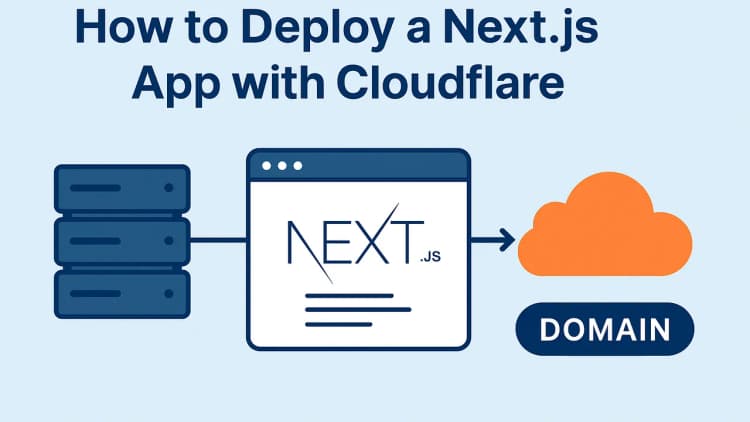If you’ve ever tinkered with a VPS (Virtual Private Server) like I have, you’ve probably wrestled with keeping processes alive after you disconnect. Recently, I decided to run a game server on my Debian VPS. Unlike my web servers, which hummed along happily with nohup and disown, the game server needed me to send commands via standard input (stdin). When it comes to the screen command, a tool I stumbled upon, installed with a quick command:
bashsudo apt install screen
What started as a simple fix turned into a mini-obsession. I ran my game server in a screen session, detached it with Ctrl+A, D (Press Ctrl and A together, relese keys and then press D), disconnected my SSH, and later reconnected with screen -r. Yes, it was still there, running like a champ. Now I’m hooked and wondering: What else can screen do? Can I manage my web servers with it too? Can I stack screens like Matryoshka? Let’s dive in and explore this gem of a tool.
Why screen is a Game-Changer for VPS Users
The screen command creates virtual terminals that persist even after you log out. Think of it as a multitasking wizard for your server. Whether you’re running a game server that needs occasional input or managing multiple web servers, screen keeps everything organized and alive. Here’s what I’ve learned—and what you can do with it too.
Can Screen Handle Multiple Processes? (Like My 3 Servers)
Yes, absolutely! I’ve got two web servers and a game server on my VPS. Initially, I ran the web servers with nohup, but after discovering screen, I wondered if I could manage all three in separate screen sessions. The answer is a resounding yes.
Each screen session is independent. You can start one session for your game server (screen -S game), another for your first web server (screen -S web1), and a third for the second web server (screen -S web2). Name them with -S for clarity, detach with Ctrl+A, D, and switch between them later using screen -r <name>. With three processes running, you’ll feel like a conductor orchestrating a symphony of server tasks—all from one VPS.
Can You Open Screen Inside Screen?
Here’s where it gets wild—yes, you can run screen inside another screen session! It’s like inception for terminals. I tested this on my Debian VPS: I started a screen session, ran screen again inside it, and voilà. A nested session. To detach from the inner session, you still use Ctrl+A, D. To detach from the outer session, you repeat the combo.
Why would you do this? Maybe you’re debugging a process that itself needs a persistent terminal. But honestly, it’s overkill for most cases. Stick to separate sessions unless you’re feeling extra experimental.
Unlocking the Full Power of Screen: Features You’ll Love
The screen command is packed with features. Below, I’ve put together a handy table to break it down. Whether you’re a beginner or a seasoned sysadmin, these tricks will level up your VPS game.
| Feature | Description | How to Use | Why It’s Awesome |
|---|---|---|---|
| Create a Session | Start a new virtual terminal. | screen |
Simple way to keep processes alive. |
| Detach Session | Leave the session running in the background. | Ctrl+A, D |
Log out without killing your work. |
| Reattach Session | Jump back into a detached session. | screen -r or screen -r <name> |
Pick up right where you left off. |
| List Sessions | See all active screen sessions. |
screen -ls |
Never lose track of what’s running. |
| Named Sessions | Give sessions custom names for easy management. | screen -S myapp |
Perfect for juggling multiple processes. |
| Multiple Windows | Run several tasks in one session, like tabs in a browser. | Ctrl+A, c (new window) |
Multitask without cluttering your SSH. |
| Switch Windows | Move between windows in a single session. | Ctrl+A, n (next) or Ctrl+A, p (prev) |
Keeps everything tidy and accessible. |
| Split Screen | View multiple windows at once (horizontal or vertical). | Ctrl+A, S (split), Ctrl+A, Tab |
Monitor logs and input simultaneously. |
| Kill Session | End a session entirely. | Ctrl+A, K or exit in session |
Clean up when you’re done. |
| Logging | Record everything in a session to a file. | Ctrl+A, H |
Debug or track output effortlessly. |
| Lock Session | Password-protect your session. | Ctrl+A, x |
Adds security if others access your VPS. |
My Takeaway: Screen is More Than a Lifesaver
After playing with screen, I’m sold. Not only did it solve my game server issue, but it’s versatile enough to manage my two web servers too. I could start all three processes in named screen sessions (game, web1, web2), detach them, and reconnect anytime. No more worrying about SSH timeouts or dropped connections.
As for nesting screen inside screen—it’s possible, but I’d save it for edge cases. Most of the time, separate sessions or multiple windows within one session (Ctrl+A, c) will do the trick. The split-screen feature (Ctrl+A, S) is a bonus if you want to watch logs while tweaking settings.
Ready to Try Screen Yourself?
If you’re running a VPS—whether it’s for gaming, web hosting, or something else—screen is a must-have tool. Install it with apt install screen on Debian (or your distro’s equivalent), and start experimenting. Got multiple processes? Name your sessions. Need to multitask? Use windows or split screens. It’s lightweight, powerful, and oddly satisfying to use.
Have you tried screen yet? Got a favorite feature I didn’t mention? Drop a comment below—I’d love to hear your VPS adventures!
Album of the day: