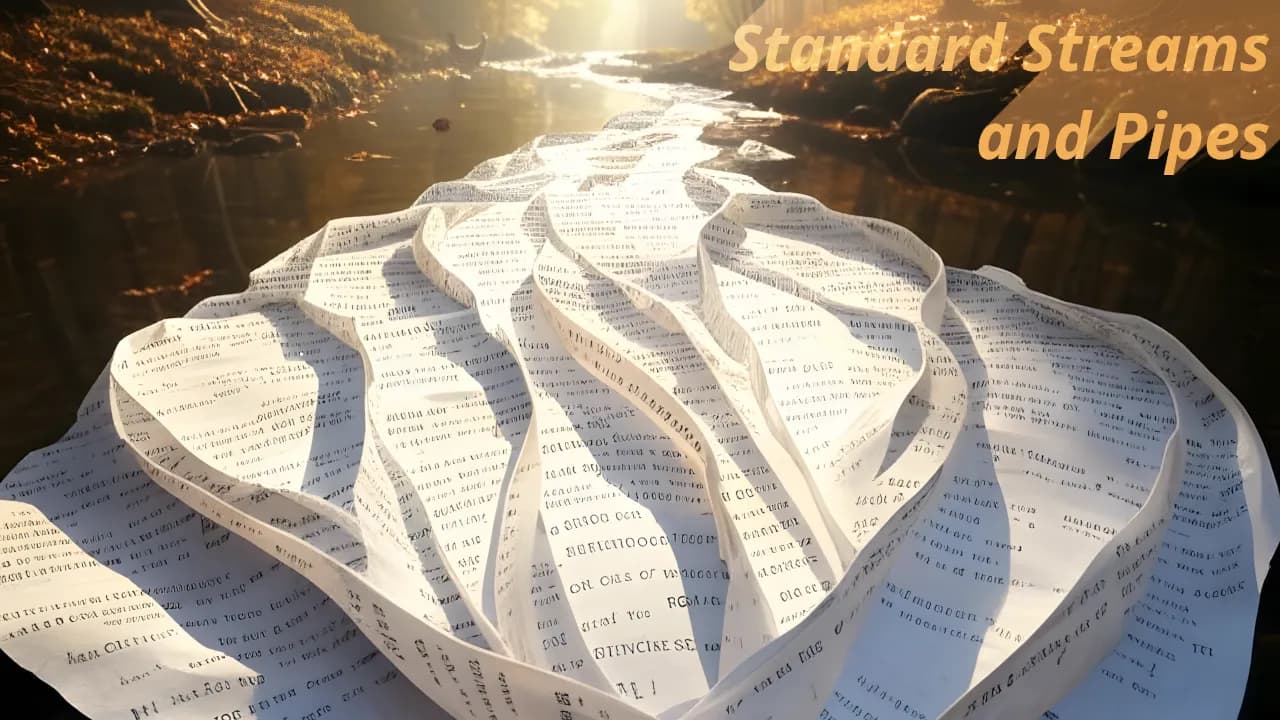When working with command-line programs, understanding standard streams and how they interact with input and output is crucial. This post will break down standard input (stdin), standard output (stdout), standard error (stderr), and pipes, explaining their roles and differences from typical file operations. We’ll also include examples in C# and C++.
Streams and Buffers
Before diving into stdin, stdout, and stderr, it’s essential to understand streams and buffers.
What is a Stream?
A stream is an abstraction that represents a sequence of data elements made available over time. Streams allow programs to read and write data sequentially, often without needing to load everything into memory at once. In command-line programs, streams serve as an efficient way to handle input and output.
What is a Buffer?
A buffer is a temporary storage area that holds data before it is processed. Buffers improve performance by reducing the number of direct I/O operations. Instead of reading or writing one character at a time, data is accumulated in a buffer and processed in chunks.
There are two main types of buffering:
- Buffered I/O: Data is collected in memory before being written or read in batches, improving efficiency.
- Unbuffered I/O: Data is processed immediately as it arrives, which is crucial for real-time output (e.g., stderr messages).
Standard Input (stdin)
stdin is the default input stream for programs. It typically receives input from the keyboard but can also be redirected from files or other programs.
Example in C++:
cpp#include <iostream>
#include <string>
int main() {
std::string name;
std::cout << "Enter your name: ";
std::cin >> name; // Reads from stdin
std::cout << "Hello, " << name << "!\n";
return 0;
}
Example in C#
csharpusing System;
class Program {
static void Main() {
Console.Write("Enter your name: ");
string name = Console.ReadLine(); // Reads from stdin
Console.WriteLine($"Hello, {name}!");
}
}
Standard Output (stdout)
stdout is the standard output stream, typically used for displaying information on the screen. Programs can also redirect stdout to files or pipes.
Example in C++
cpp#include <iostream>
int main() {
std::cout << "This is standard output." << std::endl;
return 0;
}
Example in C#
csharpusing System;
class Program {
static void Main() {
Console.WriteLine("This is standard output.");
}
}
Standard Error (stderr)
stderr is another output stream, but it is meant for error messages. Unlike stdout, stderr is typically unbuffered, ensuring error messages are displayed immediately. Some programs use stderr for different verbosity levels to separate informational messages from errors.
Buffered vs. Unbuffered Output
- stdout is usually buffered, meaning output is stored temporarily before being written to the terminal or file.
- stderr is typically unbuffered, so error messages appear instantly, even if stdout is delayed due to buffering.
Example in C++
cpp#include <iostream>
int main() {
std::cerr << "This is an error message." << std::endl;
return 1;
}
Example in C#
csharpusing System;
class Program {
static void Main() {
Console.Error.WriteLine("This is an error message.");
}
}
Pipes
A pipe is a mechanism for inter-process communication, allowing data to be passed from one process to another. In a typical pipeline, stdout from one program is transferred to stdin of another program. For example:
shecho "hello" | a.out
Here, the echo command sends “hello” to stdout, which is then piped into a.out’s stdin. Programs can handle piped input directly at startup by checking if stdin is redirected.
Example in C++ (handling initial piped input)
cpp#include <iostream>
#include <string>
#include <unistd.h>
int main() {
if (!isatty(fileno(stdin))) { // Check if stdin is not a terminal
std::string input;
std::getline(std::cin, input);
std::cout << "Received: " << input << std::endl;
} else {
std::cout << "No piped input detected." << std::endl;
}
return 0;
}
Example in C# (handling initial piped input)
csharpusing System;
using System.IO;
class Program {
static void Main() {
if (!Console.IsInputRedirected) {
Console.WriteLine("No piped input detected.");
return;
}
string input = Console.In.ReadLine();
Console.WriteLine($"Received: {input}");
}
}
Redirecting Streams in Bash
Streams can be redirected in Bash using >, >>, and 2> operators.
sh# Redirect stdout to a file
ls > output.txt
# Redirect stderr to a file
ls nonexistentfile 2> error.txt
# Redirect both stdout and stderr to a file
ls file1 file2 > all_output.txt 2>&1
# Pipe stdout to another command
cat file.txt | grep "search_term"
Error Handling Considerations
- Broken Pipe: If the receiving program terminates unexpectedly, writing to a pipe can cause a “Broken Pipe” error.
-
End of File (EOF): Reading from
stdinvia a pipe will eventually hit EOF when the sending process completes. - Blocking I/O: If a program waits for input but none is provided, it may hang indefinitely unless it implements non-blocking I/O or timeout handling.
Performance Tips
-
Flushing stdout (
std::cout << std::flush;in C++,Console.Out.Flush();in C#) ensures immediate output. -
Use Buffered I/O (
std::ios::sync_with_stdio(false);in C++) for performance improvements in large data processing. - Minimize stderr usage unless necessary, as it is unbuffered and can slow execution.
Conclusion
Standard streams (stdin, stdout, stderr) and pipes provide powerful ways for programs to handle input and output efficiently. Unlike normal files, these streams enable real-time interaction and redirection, making them integral to command-line programming and scripting. By understanding how these work, handling errors effectively, and considering performance implications, developers can build robust command-line tools and applications.
Album of the day: